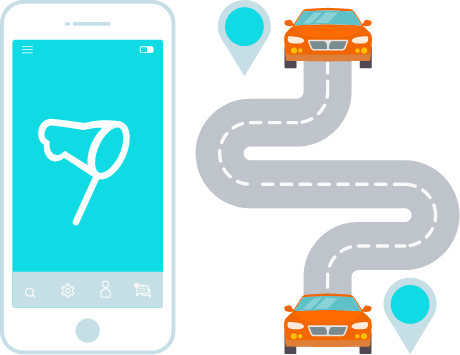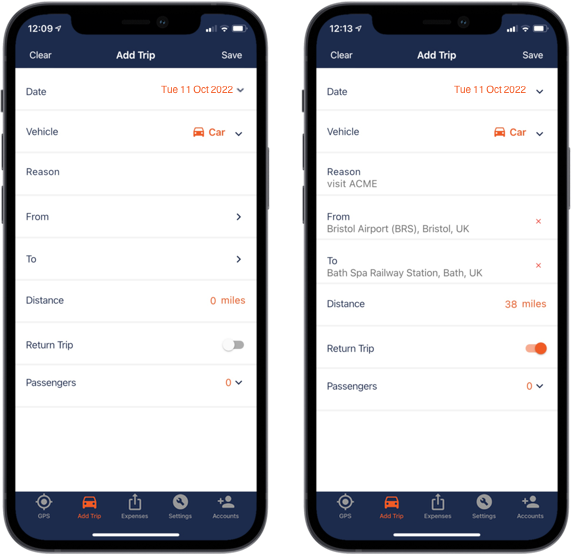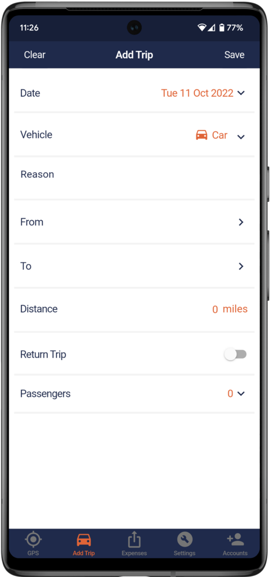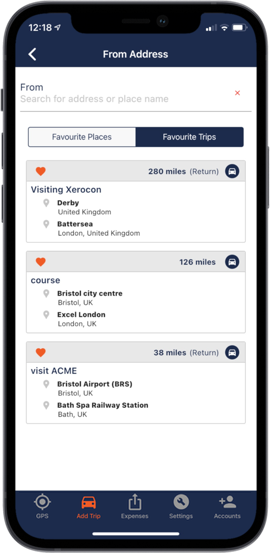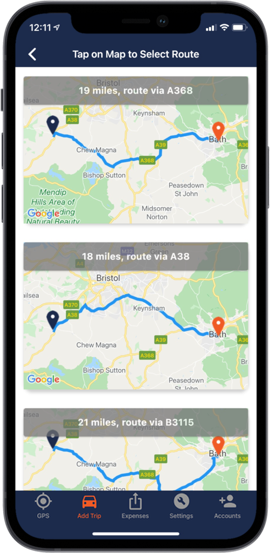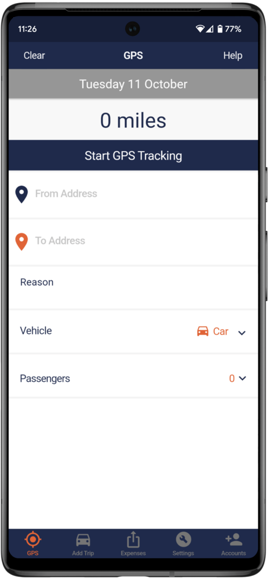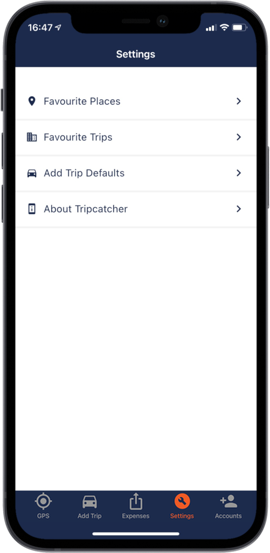Tripcatcher Phone App
The app is simple to use and lets you complete your mileage expenses whilst on the move. All trips are saved to your Expense Claim page on the phone app (and also the web app).
There are lots of time saving features such as Favourites, GPS Tracking and Google Maps for calculating the distance travelled.
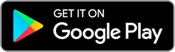
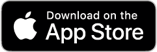
Add Business Trips on The Go
The phone app helps you record all your business journeys on the go; the GPS and Add Trip form make it really easy to enter your trip details, especially with the time saving features:
- The distance is automatically calculated when you enter your start and end locations
- Tripcatcher uses Google Maps to calculate distances
- View your trips on a map to verify your journey details
- Select your new trip from Favourites
- Easily select your Home and Work locations from Favourite Places
- Set up a default trip reason which will automatically be entered for each trip
Favourites – Saving You Time
When you enter a new business trip you can save it as a Favourite Trip. The next time you make the same journey, simply select from your Favourite Trips.
You can also select the Start and End locations from your Favourite Places which are automatically saved.
Tripcatcher takes all the hassle out of recording mileage and the integration with Xero is excellent. Saving trips you do regularly as ‘favourites’ is a superb tool and we would recommend it to you without question.
James Dalton- CEO – E3i Ltd
Claiming The Right Mileage
If you don’t know the exact distance travelled on your business journey, Tripcatcher will help.
You can easily enter your start and end locations eg postcodes, street names, or towns. Once your locations are added, Tripcatcher calculates the distance between the two locations.
Tripcatcher uses Google Maps to verify the locations and to calculate the distance. Tripcatcher will display a selection of routes for you to select the route taken and the mileage travelled. This ensures you claim the right mileage and provide all the details required by HMRC.
Tripcatcher and GPS
Tripcatcher’s GPS tracking will enable you to record accurate business miles on the go.
At the start of your journey simply click the Start button on the GPS page and once you have reached your destination click the Stop button.
Once you’ve reached your destination and stopped the GPS, all your journey information is ready to be saved. Simply add the reason for the journey (required by HMRC) and save the trip.
This business trip is then added to your mileage expenses on your Expense Claim tab, ready for publishing.
Publish Mileage Expenses
All trips saved through the Add Trip form or GPS are shown on the Expense Claim tab on the phone (and also on the web app). From the phone app you can publish your business mileage directly to Xero, Dext, PDF or Excel.
If publishing mileage expenses to PDF or Excel, these expense files (PDF and Excel) are emailed to your self, bookkeeper or accountant (or anyone of your choosing).
Save Time With Defaults
You can enter your Home and Office addresses into the Settings tab on the phone app. These can then be selected on the Add Trip page. This saves you having to enter the same address time and time again.
You can also enter your Default Vehicle and Default Reason for your trip. This information will automatically appear in your Add Trip and GPS pages, saving you valuable time.